by Yongho Kim 2-8-2017
Are you a new staff person? Please:
- Fill out the Staff Information Form (check the "Adding a new staff/volunteer" box) to request KRC email account, website listing, and business cards. Either your supervisor can fill on your behalf, or you can fill it out yourself. Once you will it out, request emails will be automatically submitted to staff where appropriate (Kay, Ashley, Yongho)
- Read the below to familiarize yourself with the join KRC/NAKASEC database and understand its potential and limitations.
PowerBase is the brand name of a hosted service of CiviCRM, a free open source database developed for nonprofits To make it easier for lower capacity organizations administer CiviCRM safely, hundreds of nonprofits and businesses worldwide provide a paid service where CiviCRM is hosted on their machines and they handle upgrades, bugfixes, maintenance, troubleshooting and training. The organization that KRC chose to do a hosted service, Progressive Technology, branded their hosted version PowerBase and made some adjustments to cater more specifically to organizations that do community organizing. KRC has been using PowerBase as its main database since December 2012.
Some Los Angeles organizations familiar to KRC who are known to have used or currently use PowerBase are: Chinese Progressive Association, Community Coalition, and Labor/Community Strategy Center.
Implementation
PowerBase has been implemented in the following areas of work:
- Organizing
- Keeping track of CHP attendance, mailing letter to CHP seniors
- Information about 2012 paid phone bankers, and hours they worked
- People interested in volunteering contacting KRC or NAKASEC
- Entering membership information in LA
- Online event registrations at KRC
- Service
- Entering information about service provided for Health and Housing
- For people who need consultation to contact KRC
- Fundraising
- To make an online donation to KRC, NAKASEC or ARC
- To enter informaton about non-online donations at KRC
- To track grant proposals at KRC
- Communications
- To send email newsletters at KRC & NAKASEC
- To send press materials to media contacts at KRC & NAKASEC
Where is PowerBase not being used yet, but could be used in the future?
- Organizing
- To record organizing details and contact information for youth organizing
-
To record organizing details and contact information for senior organizing
-
To build rudimentary predictive models on characteristics & signs of a person on whom organizing attempt is most effective, and prioritize these groups.
-
Voter outreach (this one has always been tricky)
-
Service
-
To manage services, followup, etc
- Fundraising
- Communications
- To send text messages
- Other
- Accept job applications and resumes
Logingg in to PowerBase
- Go to krcla.org
- Click "Data" on the top right
- Click the "G" button to log in

- Don't type your NAKASEC/KRC/Hana work email nor password - they are separate systems
- Don't click "Log in" - click the image instead.
When logging in for the first time
- Follow the on-screen instructions about giving access to your work email.
- If you are logged in to multiple gmail accounts, the system will prompt you to choose a gmail account. Chooose your work account (@nakasec.org, @krcla.org)
- Is this your first time using PowerBase? Fill out this New Staff Information Form after logging in.
Are you getting trained?
If you are receiving a training from PTP, skip the entire "How to Use PowerBase" section - the training will be more comprehensive. Skip to 5.Customization specific to NAKASEC/Hana/KRC and continue reading from there.
It's recommended that if possible, you read this first, and then request the training from PTP - it will alllow you to make questions specific to KRC/NAKASEC.
How to use PowerBase
Main & Custom Interface
Upon logging in, the user can see the information in the database using the default main interface provided by PowerBase: contact information on the center-right, latest contacts viewed on the left pane, and a black bar menu on top. This is the default mode of accessing POwerBase that enables access to everything. However, the default interface can be intimidating- especially the "New Individual" screen, because it is so large.
Most staff at KRC are more used to custom interfaces that specifically highlight a limited subset of data fields necessary for daily data entry work. The "New Contact" custom form is much tidier and also makes it faster to type information (pressing tab on keyboard sends you to the next relevant text field)
Once one is familiarized with the main user interface, it's relatively easy to read up on steps on how to do a task on PowerBase, and follow along. In the below screenshot are the major screen areas in PowerBase.
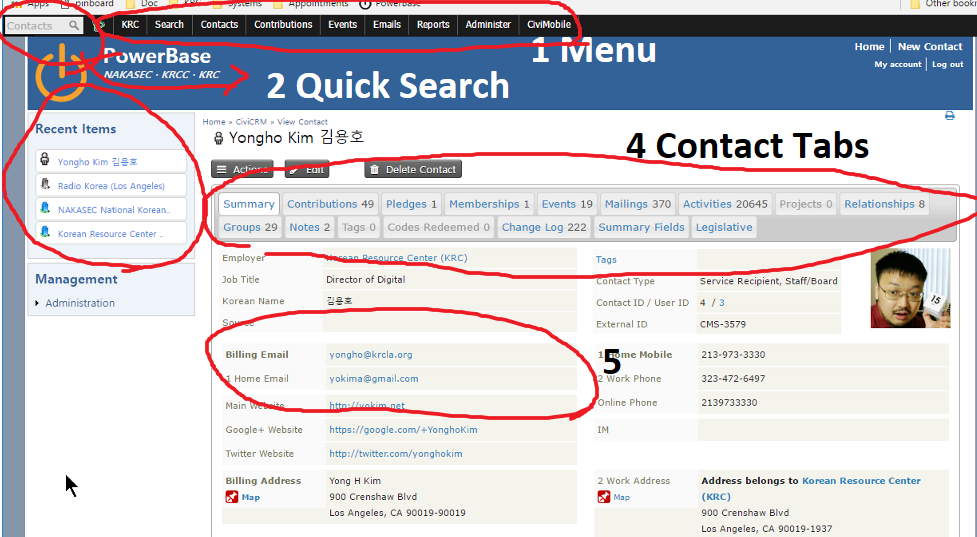
Menu
- Only administrators have access to the "Administer" menu.
- When you are on the Drupal section of PowerBase, the menu will not show up. Just click on the site title (the big "PowerBase" on the top left) to go back to the PowerBase section.
Quick Search
You can type here a person's last name and ifrst in the format of "Kim, Yongho" to find a person, then press enter while the mouse hovers over a result result or click on the search result to go to that person's profile directly. Note that you can also press enter while the mouse is away, and it will open the search results screen .
Another way to use this is to click on the quick search box and not type anything, but have the dropdown alternative search items to appear, and use those. Search by Contact ID can come in handy.
Recent Items
Like a browser history search, the most recent items you viewed show up here for quick access. In general, do not use the back button in PowerBase, as you are likely to see "expired page" notices often. Use the built-in back button or the recent items tab.
Contact Tabs
Once you open a person's information, there will be different aspects of our organizationm's interaction with that person separated into different tabs. Click those tabs to view that information.
Click-to-edit zones
In the Summary tab of a contact, there are multiple zones where you click over it to edit various data fields in that zone. It's more user friendly than clicking the "Edit" button to edit the entire contact. These zones correspond to Custom Data Sets.
Customization Specific to NAKASEC/Hana/KRC
Custom Interface
In PowerBase, webforms are a function used to make various custom interfaces, both for staff and for the public:
- Staff Service Entry forms
- Volunteer Forms (for the public)
- Petition Pages
When you are on a webform, you are one layer outside of PowerBase, and the quick search bar and the menu will not be visible. But just click on the top left "PowerBase" link, and you will be back at full PowerBase.
Groups
PowerBase offers groups and tags to organize contacts. For the time being we decided to not use tags for now. Groups are lists of contacts. You can generate a group by 1) assigning the group to each contact (or a bunch of contacts, from a search results page) or 2) by running a search, and then creating a group that will always be updated with the results of the search parameters. (For example: "everyone with a phjone number"). This second kind of group are called "Smart Group" in POwerBase.
Groups cannot be grouped together, so organizations typically agree on an organization-wide naming convention for department to own a specific prefix, so that when sorted alphabetically, they appear ordered by department. There is a "child group"/"parent group" function, but it doesn't do what you think it may do - it doesn't group groups together, but instead adds up groups so that you can create a group made up of multiple search criteria.
Currently our PowerBase has a couple hundred groups, and they are not well organized. Many of the groups were temporary and must now be deleted, renamed. Please contact Yongho to discuss finalizing the naming conventions! Below are some that have started to be used.
- FUND Fundraising
- ORG ORganizing
- IRP Immigrant Rights
- HAP Health Access
- DIR Directory - just lists of things (for example, list of staff, list of pharmacies, etc)
- z_Import: a group for external data imported. (Saved in case the entire import needs to be deleted right after the import)
Support & Resources
For the year 2017, KRC/NAKASEC is on the 30k+ contacts hosting ($2,000/year) and Partnership Level support package ($3,000/year) with Progressive Technology. KRC was on the Partnership Support package in 2013, and has been on basic level suppport since then. The Partnership Level support includes:
- Unlimited support tickets
- Free PTP webinars
PowerBase webinars are announced via email announcements from PTP, and are also listed on the PTP website.
To request support, email support [at] progressivetech.org. Preferably format the email subject as "one-line problem summary - Database" and cc Yongho Kim. If possible, try to describe in detail the steps you took before the problem appeared, this way the problem can be diagnosed more quickly. Here is an example support request email:
Yongho Kim (KRC) <yongho [at] krcla.org>
Subject: Webform suddenly doesn't allow field weight rearrangement - Database
Hello,
I've been working on this webform
https://krcla.ourpowerbase.net/node/77And suddenly today it doesn't allow the fields to be re-arranged by dragging the little cross icon around anymore from the "Form components" tab
I think the last time I was able to re-arrange the fields was before the upgrade.
Other webforms have the same problem.
I tried manually inputting row weights, but I can't seem to make a field go into a deeper identation level.
Could you help to re-enable Drupal to move the fields by dragging them?
There are more resources online. For most situations, it suffices to google search "how to create a recurring event in CiviCRM" or "civicrm (paste error message)".
Other resources:
- Documentation (start reading after installation)
- StackExchange Q&A
- Community Forums
- PTP Tips, PTP Vids
How to get your program on PowerBase
Getting a new component implemented in PowerBase usually takes these steps:
- Planning
- Create a workflow that involves PowerBase
- Create custom forms to optimize the workflow (if needed)
- Import old data
- Document workflow
- Train staff
- Troubleshooting, adjust workflow/forms
Current projects
Currently I am working on the following:
- Revising the Service Inquiry Form to assign inquiries automatically
- Manage major donor trakcing
- Create a job application form
- Establish a text message outreach program set up on Powerbase (using Twiilio backend)
- Referrals search engine
- Revise donation workflow
